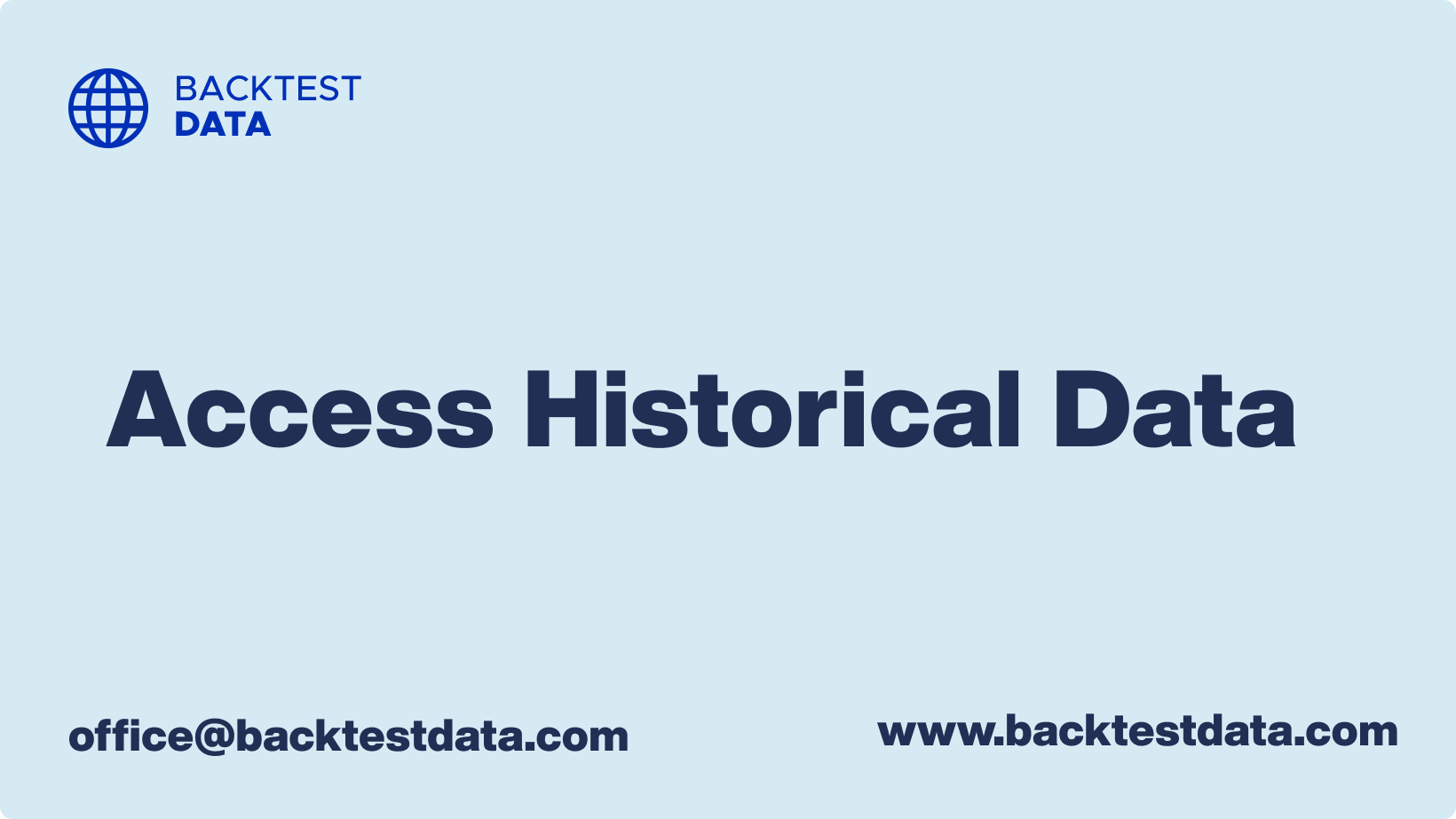To start using our Historical Data for backtesting, you need to complete a subscription. Once your subscription is complete, we will send you an email with a Google Drive link to your email address. You can access your data by opening the Google Drive link in your browser.
Note: Your email must be connected to Google in order to access your data.
Subscription Completion
Subscription Completion To begin your journey into the depths of historical data, you need to complete the subscription process. Visit our website and select the subscription plan that suits your needs. Fill out the necessary details, including your Google-connected email address, which is crucial for accessing the data. After a successful subscription, you will receive a confirmation email.
Read More: How to complete subscription
Google Drive Link
Once you have successfully completed the subscription process, we will send you another email with a Google drive link (if your email is not connected with Google). If you are using an email that is connected with Google, you do not get this email.
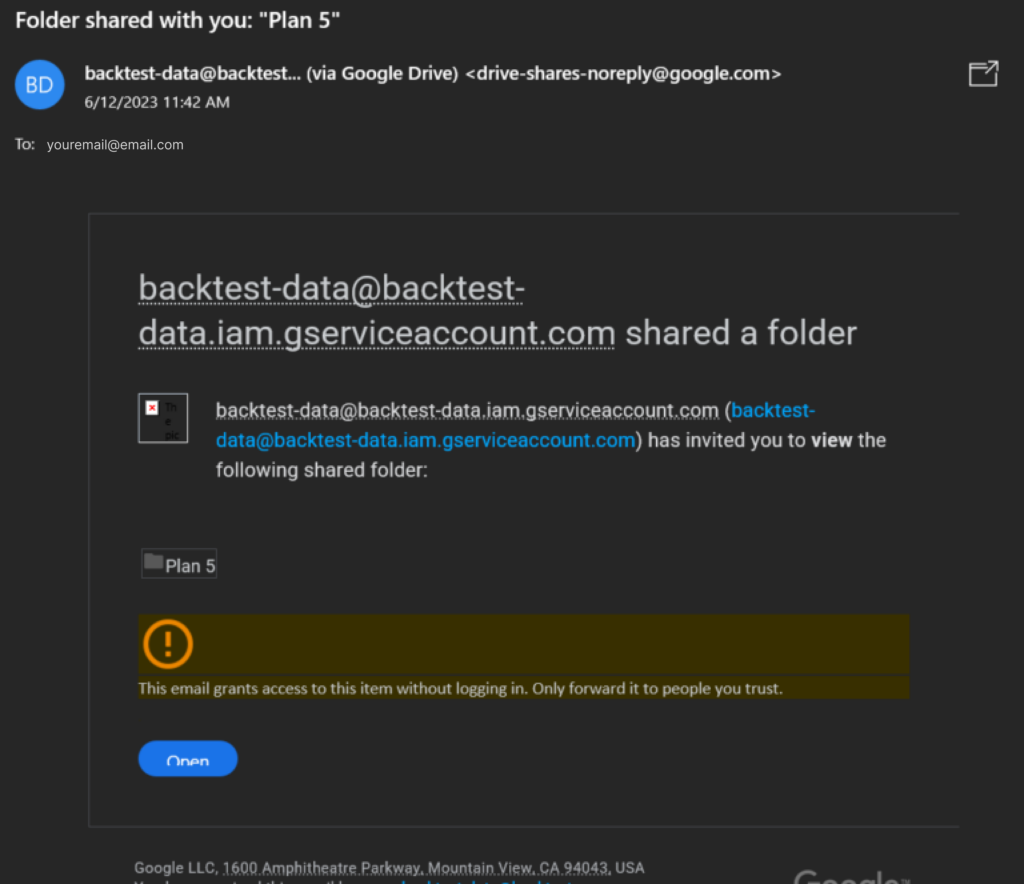
Opening the Data on Google Drive
Open Google drive and click on Shared with Me. The folder is organized to facilitate easy navigation and efficient data retrieval.
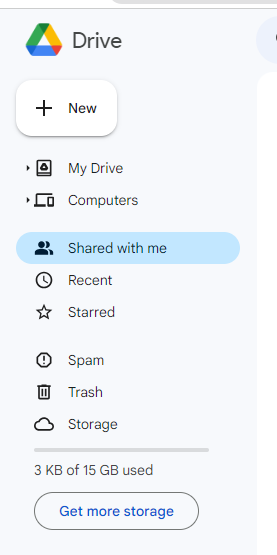
After clicking, you can see the historical data like below:
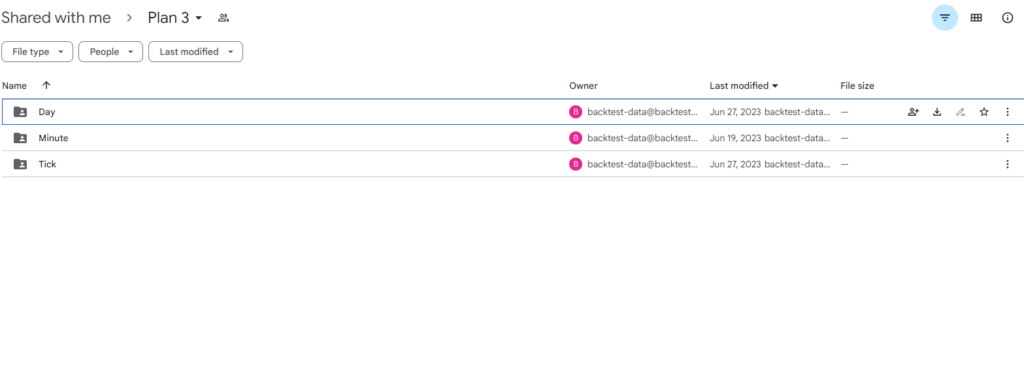
Daily Updates
One of the key benefits of our service is the daily updates we provide to ensure you have the most recent historical data at your fingertips. Each day, you can expect new data files to be added to your Google Drive folder. Stay up-to-date with the latest insights and developments by checking the folder regularly.
Alternative Access Method
Customer Portal In addition to accessing historical data through Google Drive, we also offer an alternative method via our customer portal. This portal provides a convenient way to manage your subscription and access historical data directly.
Logging into the Customer Portal
Logging into the Customer Portal. Visit our website and locate the customer portal login page. Enter your registered email address and password to gain access. If you haven’t set up your login credentials yet, follow the provided instructions to create your account.
Product Page
Upon entering the customer portal, you will be directed to the product page, where you can find the historical data offerings available to you. Once you have chosen a product from the available options, after clicking on it you will be redirected to the product details page. On this page, you will find a wealth of information about the selected product, providing you with a comprehensive understanding of its contents and relevance.
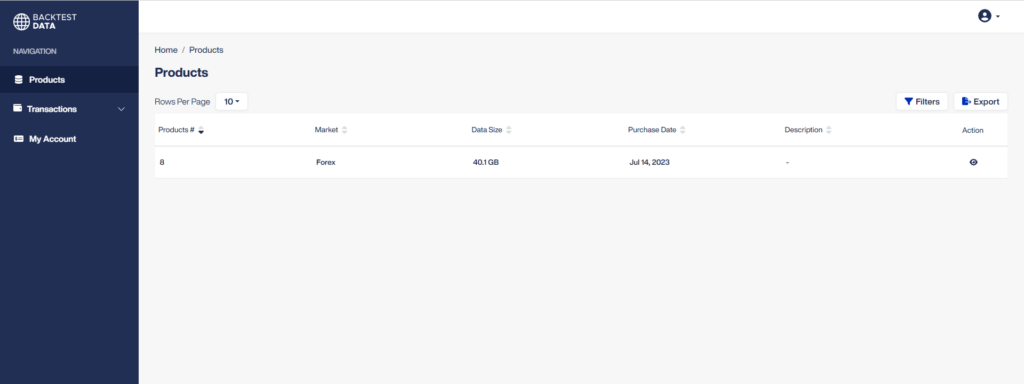
Within the product details, we provide you with a direct Google Drive link. This link acts as a gateway to access the associated data files for the selected product. By clicking on the link, you will be granted immediate access to the historical data stored in the corresponding Google Drive folder.
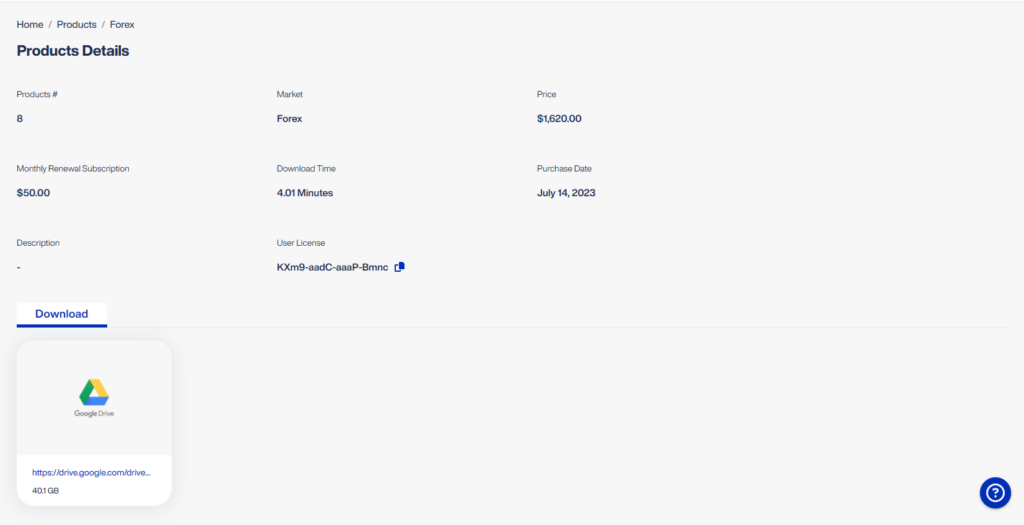
That’s all about accessing historical data.
That’s it! If you have any questions or need further assistance, please feel free to Contact Us. Thank you for choosing Trade Copy, and we look forward to helping you with your trading needs. Visit us at www.backtestdata.com for more information.